
For the jury trial I assisted with this summer, we needed a way to visually demonstrate the order of events in a case to the jury. The order and timing of the events were very important to the outcome of the case and we needed a way to dynamically change the timing to reflect witness testimony. What I arrived at was TimeLineXpress
TimeLineXpress is just what the Dr. (in this case police training expert) ordered. The program is really simple and looks snappy. It comes with its own event editor, but the icing on the cake is that it allows you to import from an Excel CSV file (comma separated value). The program allowed us to compile witness testimony on event timing into an Excel file that was later imported into the program.
The more challenging problem with high-tech demonstrative evidence is getting it admitted. It came in through an expert but was a tough argument. The clincher was that the judge was interested in letting the jury go on with their lives and didn't like the alternative of an expert drawing timelines on a marker board for days.
I need to mention that TimeLineXpress didn't fill may needs 100% at first glance. However, I called their tech-support and they were VERY helpful in coming up with a solution.
Another interesting way to display event timing presents itself with audio recordings. In the case I was working on, we had police dispatch audio that we played for the jury. Dispatch recordings have a timing track superimposed over the audio - a woman's voice states the time at intervals. The problem was that it was hard to keep straight what was happening at what time. So again, we needed a visual solution. Enter Audacity. Audacity is an open source sound editing program. As with all audio editing packages there is a graphical plot of the waveform over time. Audacity also allows insertion of a label track for flagging pieces of audio. Audacity is great for interpreting garbled messages because it allows looping of a slice of audio. It also allows the audio tracks to be separated by channel - the timing track on the dispatch tape was on the right channel (I believe). Once the right and left tracks were separated, the timing track could be shut off for easier listening. Further, Audacity is great at isolating the precise moment something is said because you can zoom on the wave form and see the initial spike in the wave. By using this method I could add a label at the exact point the time track indicated the periodic intervals. I could also highlight the relevant comments and sounds and label those so that even when it was garbled you could tell what was said. I could also simply click on my label and play certain comments.
Unfortunately, we didn't use the Audacity timeline. We had to choose our evidentiary battles and the TimeLineXpress timeline was sufficient. It was pretty funny when the opposing counsel questioned the timing of our dispatch transcript, I gave him a peak at why he was wrong. Make sure you click on the timeline image at right so you can see just how powerful the labels can be.
__________
Share This Post!
Wednesday, February 13, 2008
Visualising Timelines for the Jury
Subscribe to:
Post Comments (Atom)
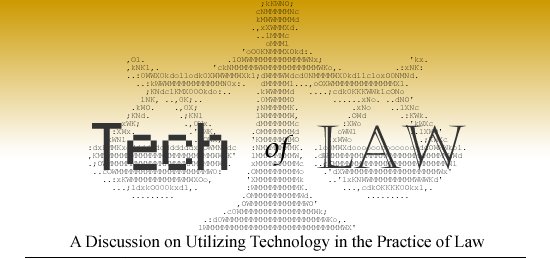




0 comments:
Post a Comment