One thing I had to solve when I started using a laptop to take notes in law school was first how to make all those weird symbols and second, how to keep up (Professor Thatcher is fast).
The - Quick, Tell Me How to Make My Life Easier - Answer
Microsoft Office products let you insert symbols by going to insert->symbol. There you can select a font and search the characters provided by that font. To insert, you simply highlight the character you want and hit the Insert button.
If you are trying to keep up with note taking this can really be a drag. Thus the friendly people at Microsoft (and the makers of WordPerfect) provide the AutoCorrect feature. You can get to the AutoCorrect dialog by going to Tools->AutoCorrect Options (for Office 2007 users click here). With AutoCorrect you can tell the program to replace one group of characters with another. For example, I use the "§" a lot in legal note taking. To add this I can copy the symbol, open the AutoCorrect dialog and paste the symbol in the "With" box. Then I need to think of a combination of characters that remind me of the symbol but doesn't occur in the English language. For § I chose "~s" (thats the tilde symbol "~" in the upper left of your keyboard). I put the "~s" in the "Replace" box and hit Add. Now whenever I type~s the § symbol is inserted.
feature. You can get to the AutoCorrect dialog by going to Tools->AutoCorrect Options (for Office 2007 users click here). With AutoCorrect you can tell the program to replace one group of characters with another. For example, I use the "§" a lot in legal note taking. To add this I can copy the symbol, open the AutoCorrect dialog and paste the symbol in the "With" box. Then I need to think of a combination of characters that remind me of the symbol but doesn't occur in the English language. For § I chose "~s" (thats the tilde symbol "~" in the upper left of your keyboard). I put the "~s" in the "Replace" box and hit Add. Now whenever I type~s the § symbol is inserted.
AutoCorrect also works great for commonly used words and for expanding abbreviations. For example I have AutoCorrect to replace s/l with statute of limitations. b/k is replaced by breach of contract. Some less common abbreviations are jdn for jurisdiction, jdgmt for judgment, etc.
Another neat trick is to put a punctuation mark at the end of your abbreviation to allow adding past tense and plurality. A space or punctuation mark triggers the insert of your expanded AutoCorrect word. If you put a period at the end of your abbreviation, for example "dmg." as an abbreviation for "damage", you can be quicker because typing "dmg.s" turns into damages or typing "dmg.d" turns into damaged. The alternative would be to type your abbreviation, hit space to make it insert and then hit backspace to add your "s" or "d".
The Advanced Answer
When I first tried to solve this problem, I knew how to make special symbols from Spanish class. You have to first look up your symbol in the character set for the font you are using. You can do this using a utility called Character Map, which is found in Start->All Programs->Accessories->System Tools. With the utility, you can copy and paste characters into documents (Microsoft Office apps have the same thing in insert->symbol). But the real beauty of the Character Map utility is that it gives you the keystroke at the bottom right corner for characters common to all fonts, or the character code at the bottom left corner (2206 for the delta character in the Arial font shown at right) for symbols that are not common to all fonts. You can type alt+the key code on the number pad of your keyboard (I have no idea why its not the top numbers) and the symbol will be inserted (try typing alt+182 into a Word document right now). There are three downsides to this "hack." First, the character code of a symbol changes
do this using a utility called Character Map, which is found in Start->All Programs->Accessories->System Tools. With the utility, you can copy and paste characters into documents (Microsoft Office apps have the same thing in insert->symbol). But the real beauty of the Character Map utility is that it gives you the keystroke at the bottom right corner for characters common to all fonts, or the character code at the bottom left corner (2206 for the delta character in the Arial font shown at right) for symbols that are not common to all fonts. You can type alt+the key code on the number pad of your keyboard (I have no idea why its not the top numbers) and the symbol will be inserted (try typing alt+182 into a Word document right now). There are three downsides to this "hack." First, the character code of a symbol changes between fonts (some fonts throw in all kinds of other symbols). Only a few symbols are common to all fonts (the ¶ character is one of them). Second, for the symbols not common to all fonts, the number listed on the Character Map program is in hexadecimal (its a number system your computer uses - think binary but base 16 instead of base 2) instead of decimal (base 10). You have to convert the number to decimal (the calculator program can do this). The delta character, in decimal is really 8719. Characters that are common to all fonts have the keystroke combination shown in the lower right hand of the Character Map application. The ¶ character is common to all fonts and Character Map lists it as alt+0182. The Final downside is that its even harder to do on laptops. Remember, you have to use the number pad to generate
between fonts (some fonts throw in all kinds of other symbols). Only a few symbols are common to all fonts (the ¶ character is one of them). Second, for the symbols not common to all fonts, the number listed on the Character Map program is in hexadecimal (its a number system your computer uses - think binary but base 16 instead of base 2) instead of decimal (base 10). You have to convert the number to decimal (the calculator program can do this). The delta character, in decimal is really 8719. Characters that are common to all fonts have the keystroke combination shown in the lower right hand of the Character Map application. The ¶ character is common to all fonts and Character Map lists it as alt+0182. The Final downside is that its even harder to do on laptops. Remember, you have to use the number pad to generate the symbols. On laptops the number pad usually consists of keys that do double duty as letters. you need to hold down fn +NmLk to activate and deactivate the number pad keys.
the symbols. On laptops the number pad usually consists of keys that do double duty as letters. you need to hold down fn +NmLk to activate and deactivate the number pad keys.
Some common handy legal symbols:
§ Alt+167
© Alt+169
® Alt+174
¶ Alt+182
π Alt+227
From Spanish class:
¿ñè
You get the picture.
__________
Share This Post!
Wednesday, February 13, 2008
Faster Better Note Taking - Symbols and Common Words
Subscribe to:
Post Comments (Atom)
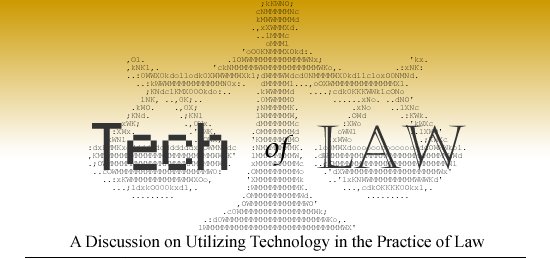




I use something similar... except instead of the tilde (~) I wrap my keys in brackets so [s] turns into §, [d] and [p] turn into Δ and Π. I've also added things that I've found handy in my several tax law classes, [=+] and [=-] for ≤ and ≥, [abt] for ≈ and [n=] for ≠. And finally, I go through all the fractions in the character map and autocorrect 1/8 to ⅛ and 1/3 to ⅛, etc...
ReplyDelete