Many of you know that Ctrl+S is a near universal keyboard shortcut to save a document, regardless of what program you're using. Slightly less well known is that many programs use Ctrl+Shift+S as the keyboard shortcut for "Save As". If you're working with a template or new document for the first time, Ctrl+S will have the same effect as "Save As" because the document has yet to be saved. But if you're working off of an existing document that you want to keep as is "Save As" will allow you to keep both your original and your changes.
In Word 2007 the default keyboard shortcut for Save As is F12. It's easy enough, and if you are used to it, go for it. But for people like me who use several different software programs on a daily basis we'd prefer to have Ctrl+Shift+S activate the Save As dialog. Here's how to do it in Word 2007.
- Click the Menu orb, then click Word Options
- Click the "Customize" tab on the left hand side
- Click "Keyboard Shortcuts: Customize" near the bottom of the options pane
- For your Category select Office Menu. For the Command select FileSaveAs
- In the "Press new shortcut key" textbox, simply press Ctrl+Shift+S (or anything else you'd want to use as the shortcut).
- Press Assign.
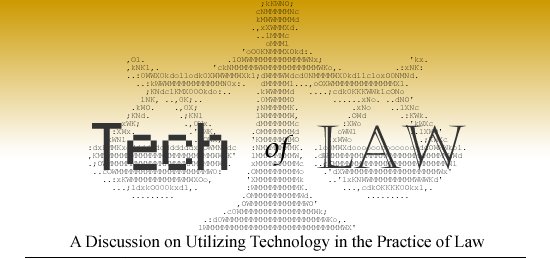




0 comments:
Post a Comment