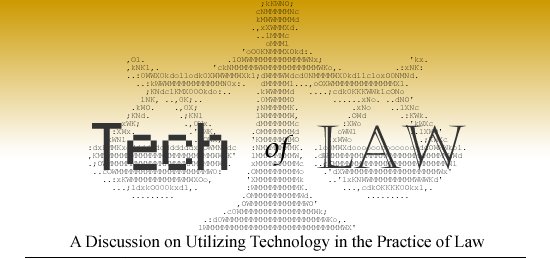In one of Bill's weekly postings (Link) he mentioned Adolix Split And Merge PDF. I'm posting to recommend it. This app fills something that I have found to be a recurring need, the ability to split and merge items into PDF files. It works like a charm and its free. The only down side is that the free version doesn't allow you to merge images or Word files in, you first have to convert your files into PDF format (you can use PDFCreator for that). Download Adolix here.
Friday, September 26, 2008
Tuesday, September 23, 2008
Problem Solved - Losing changes in a document opened in an e-mail
In my opinion Outlook has a major bug. When you open a document out of an Outlook e-mail, it is stored in some mysterious nether region. When you make changes in the document, you are forever unable to discover where the document is saved. Further, running a Find for the erroneously saved document yields nothing. My coworkers are constantly having this problem. Microsoft could easily solve this by making the temporary file read only so that you would be forced to save the file somewhere else when you diligently hit the save button - but hey, who am I to say.
Anyway, that mysterious location on my system is C:\Documents and Settings\[INSERT YOUR MY DOCUMENTS FOLDER NAME]\Local Settings\Temporary Internet Files\OLK7. I'm running XP with Outlook 2003. This is going to be different in a different version of Windows and with different versions of Outlook - THANKS MICROSOFT!
Here are some other discussions:
http://support.microsoft.com/?kbid=296115
http://www.pctools.com/guides/registry/detail/1223/
http://www.groovypost.com/howto/microsoft/outlook/find-the-microsoft-outlook-temporary-olk-folder/
Monday, September 22, 2008
Weekly Links
"Weekly Links" is a feature each Monday on Tech of Law reviewing several articles that may be of interest to Tech-aware attorneys. Most were not the subject of a post during the week so it's worth the time to visit each link.
- Using Twitter to scare up class action plaintiffs - Heard of the Verizon late fee lawsuit? They're finding Plaintiffs through the popular online microblogging platform Twitter.
Monday, September 15, 2008
Weekly Links
"Weekly Links" is a feature each Monday on Tech of Law reviewing several articles that may be of interest to Tech-aware attorneys. Most were not the subject of a post during the week so it's worth the time to visit each link.
- Split or Merge PDF Files - gHacks reviews Adolix Split Merge PDF. A tool for, you guessed it, splitting and merging PDF documents.
- iSearch People Finder - Lifehacker introduces us to iSearch, a handy new search service that combs social networking sites as well as more traditional 'people-finding' sources. Can come in handy when you're looking for a deadbeat client.
- Unbreak Copied PDF text - Anyone who's ever copied text from a PDF knows that with the text come the awkward line breaks. This small application removes said line breaks.
- MapQuest comes to BlackBerry - For you BlackBerry-ers... Mapquest is here.
Monday, September 8, 2008
Weekly Links
"Weekly Links" is a feature each Monday on Tech of Law reviewing several articles that may be of interest to Tech-aware attorneys. Most were not the subject of a post during the week so it's worth the time to visit each link.
- Comcast to make monthly internet usage cap official - This may be old news to some, and is not overtly related to the focus of this site, but is an interesting development. For those who have not followed the net neutrality movement and this indirect threat to it read the story for some background. Aside from the illegal activities that are (arguably) the target of these limits these can effect several legitimate high-bandwith activities, such as previously mentioned FolderShare.
- Puretext via Lifehacker - Lifehacker highlights PureText, which strips text of formatting when pasting into a new document. (Similar to the Paste Special feature in Word).
- 10 Awesome Blackberry Apps - DownloadSquad reviews 10 applications of varying degrees of use for an attorney with a Blackberry... OK, most of them are useless to attorneys unless you want to see if your client is logged into facebook or play some sudoku.
- 20 Tech Habits to Improve your life - PC World runs down 20 ways your life can be improved, whether it be saving time, saving money, or to-do lists and reminders.
- How to Set Up a Laptop Security System - If your laptop was stolen or misplaced today what would you do? Lifehacker runs down some strategies to keep your data private and catch the thief.
- Does your Managing Partner or GC Blog? - Ron at Strategic Legal Technology relates a story of a University president using blogs for internal communication and feels the higher up's in your lawfirm should consider it as well. If they do they may want to check out DownloadSquad's 10 essential blogging tools.
- Track Comments about you or your firm online - WisBlawg covers how to track what people are saying about you. Mike covered a method for doing this earlier using Google Alerts.
- LexisOne Extended - WisBlawg reports that WSLL @ YourService reports that LexisOne now offers 10 years of free caselaw instead of 5.
- Naked Estates Expose Your Family Jewels - This post made the list simply because of it's entertaining title. We all know that not enough people have a will, that is the point of this post.
Thursday, September 4, 2008
Macro-Enabled Template: Step 2 - Preparing The Form
This is step two in the series showing you how to create macro-enabled templates (METs). Click here for step one, preparing the document. For the finished product see the freebie file in this previous post.
Open up the document that you prepared in step one. At this point we need to open up the Microsoft Visual Basic editor. The easiest way to do this is by pressing ALT+F11 while having the template open in Word. In the Project Pane on the left hand side find the name of your document, mine is template.pleading. Right click on the name of your document, drag down to insert, then select UserForm.
If the blank form does not pop up expand the form folder and double click UserForm1 to display the blank form.
Now take a look at the Toolbox (if it isn't displayed click View>Toolbox). There are several tools here that we will not need to use. For now we're only going to focus on two, and later a third.
First Select the "Label" tool (
 ) and we'll begin creating our input boxes. You can use whatever order is the most natural and user friendly to you for the input boxes. I prefer to place the boxes in roughly the order they appear in the document and also try to keep information that will be standardized in several other documents (County, Circuit, etc...) near the top as well. Click, with the label tool selected, in the upper left hand corner. Now with the label created, look to the Properties pane on the left hand side (if it's not present hit F4). The only two values we're going to be concerned about are "Name" and "Caption". Change both to the appropriate label title (No spaces allowed in the "Name" field).
) and we'll begin creating our input boxes. You can use whatever order is the most natural and user friendly to you for the input boxes. I prefer to place the boxes in roughly the order they appear in the document and also try to keep information that will be standardized in several other documents (County, Circuit, etc...) near the top as well. Click, with the label tool selected, in the upper left hand corner. Now with the label created, look to the Properties pane on the left hand side (if it's not present hit F4). The only two values we're going to be concerned about are "Name" and "Caption". Change both to the appropriate label title (No spaces allowed in the "Name" field).Now select the "TextBox" tool (
 ). Click just to the right of the label and edit the "Name" field in the Properties pane to something appropriate (ex. CountyName, PFirstName, etc...).
). Click just to the right of the label and edit the "Name" field in the Properties pane to something appropriate (ex. CountyName, PFirstName, etc...).Continue these two steps until you've created and labeled a Text Box for each bookmark you created earlier. Note however, that if you're using the same value for multiple bookmarks you only need to create one text box. This is the whole point of using these METs, type information one time and it's replicated throughout the document as appropriate.
The final step in preparing the form is to insert the Command Buttons. Click the command buttons icon (
 ) and place three buttons at the bottom of the form. Edit the "Name" and the "Caption" to create a Submit/OK button, a Reset/Clear button and a Cancel button.
) and place three buttons at the bottom of the form. Edit the "Name" and the "Caption" to create a Submit/OK button, a Reset/Clear button and a Cancel button.This concludes the preparation of the form. The next step is to Code the Form, and as many of you may guess, it's the trickiest part of creating the METs.
Feed update
We've switched the location of our feed. If you're subscribed you'll have to update to the new Feedburner location. (If you just subscribed during the last week you're probably ok.) Also, we've added the ability for you to receive new posts in your email inbox. Click here to sign up. The old feed will remain active for a short time but will then stop updating.
Monday, September 1, 2008
New Feature, Weekly Links
As part of a new feature we'll be bringing you weekly links to topics surrounding the use of technology in legal practice.
- You Have To Share - The ABA Journal reminds you that going paperless doesn't affect your sharing obligations.
- Patent Search - via gHacks. Patents.com provides boolean (AND/OR/NOT) searching and a much more user friendly interface than the USPTO website. It searches US Patents, US Design Patents, US Patent Applications and European Patents.
- Web 2.0 still a no-go - The ABA Journal says that many of you don't know what the RSS feed logo really does or how to use it, only about 50% of you sole practitioners have a website, and only about 27% of lawyers receive information from blogs.
- Learning 3G Speak - No, 3G is not some fancy new razor from Gillette. This article tells you everything you ever wanted to know about why you can't get any bars on your new iPhone in Owanka, SD
- New Tech, Old Problem - Introducing new software is 5% software, 95% personnel. This article says making implementation mandatory yet gradual, and treating employees as if they were customers is the best way to go.
- Acrobat 9 May Not Flip You - A review of the newest version of the popular PDF software from a legal point of view.