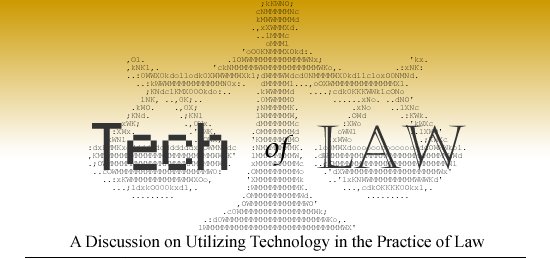Get ready. This is another one of those 'change the way you work' posts. Jott is a service you set up from your cell phone and once you have it, you'll wonder how you lived without it (The DVR test of an items usefulness).
Get ready. This is another one of those 'change the way you work' posts. Jott is a service you set up from your cell phone and once you have it, you'll wonder how you lived without it (The DVR test of an items usefulness).
At it's base, jott converts voice to text. But it's the integration with various web services that seals the deal for jott. You can use jott to send yourself emails, send others emails, you can blog by voice (blogger, wordpress, livejournal), add items to your calendar by voice (GoogleCalendar, 30 boxes), add items to to do lists (RememberTheMilk), add items to reminder services (Sandy), even shop (amazon). All by voice.
Not only is the convenience factor something you should consider, but jott makes your life safer too. Imagine this not so unbelievable situation, you're driving along, your blackberry beeps, new email, it's urgent, you start to reply, get distracted, get in a wreck. With jott you can simply read the email, then call up jott, and speak your email just as you would write it. The email's sent, and you're still alive.
Clearly, using jott is a matter of life and death.
Here's a hint that I've found useful. I'm at the mall with my wife, she sees something and makes one of those cryptic comments that she wants this for her birthday in 6 months that I'm supposed to remember (ya right!). Jott to the rescue, I send my self an email with the gift ideas.
Jott saves lives, Jott saves marriages... what can't Jott do?